手机WPS是非常好用的一款文章编辑软件,可以在手机上实现办公软件的功能,那么手机WPS如何使用呢?来看看相关的教程吧~
手机wps使用的方法一
下载手机软件WPS office,安装到手机。
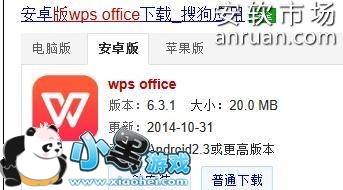
手机wps使用的步骤图1
在手机上安装并打开WPS office 软件,本人自己的手机,可能因为主题原因,软件图标有所不同。
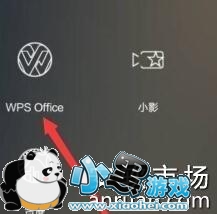
手机wps使用的步骤图2
打开office,下方有“新建字样”点击,出现以下截图。
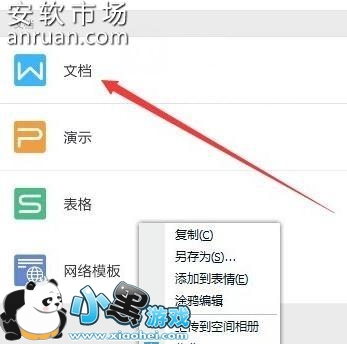
手机wps使用的步骤图3
打开后就和电脑的office文档编辑差不多了,就可以尽情的写自己的文档了。
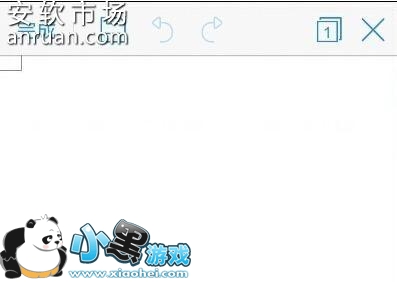
手机wps使用的步骤图4
5手机上的office功能和电脑上的差别不大,在进入新建的下方有功能表。
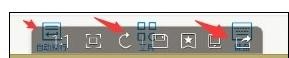
手机wps使用的步骤图5
手机wps使用的方法二
首先,先在“新建”中打开文档
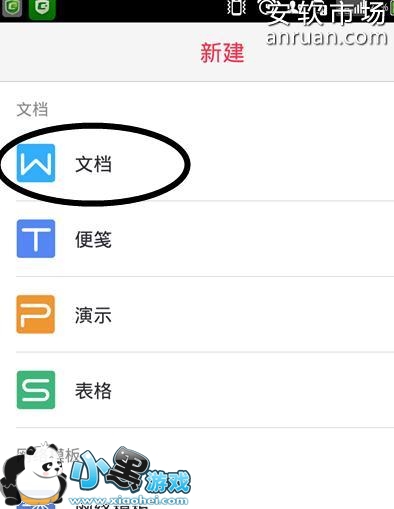
将文档打开后,将进入该页面。在该页面下方有“自动换行”“工具”“键盘”三个按键,当点击键盘,可进行文字的输写

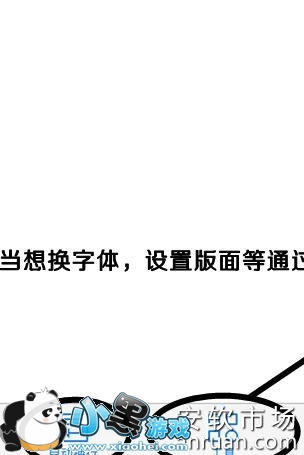
当点击“工具”键,则进入该页面。根据自己的需求进行字体的大小改变或颜色改变
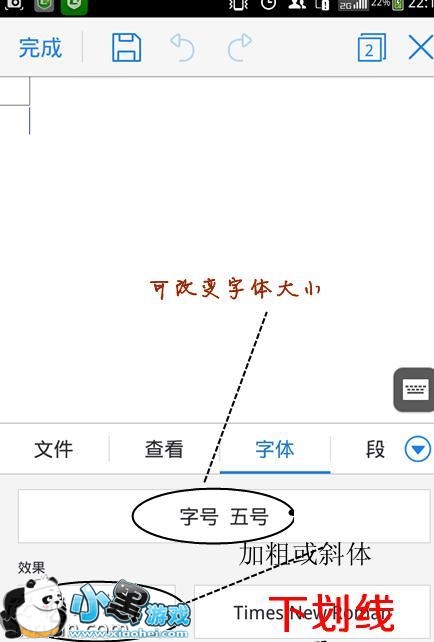
当选择“工具”键中的插入时,则可以进行表格,图片的添加
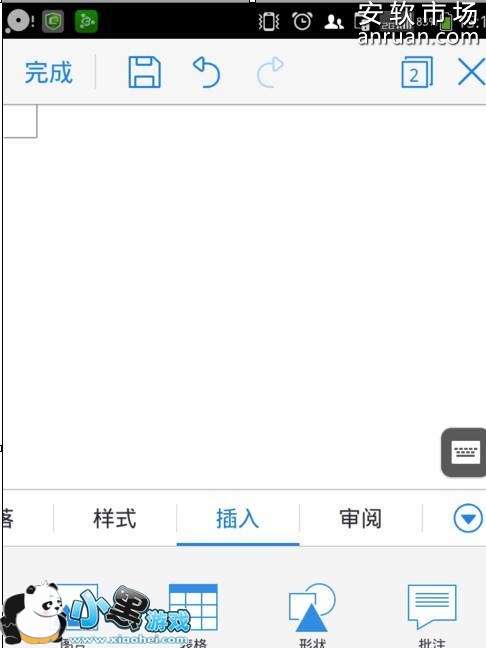
除此之外,当我们输入的文字过多,在页面上无法完整显示,我们可以点击“自动换行”键,将文字完整显示。
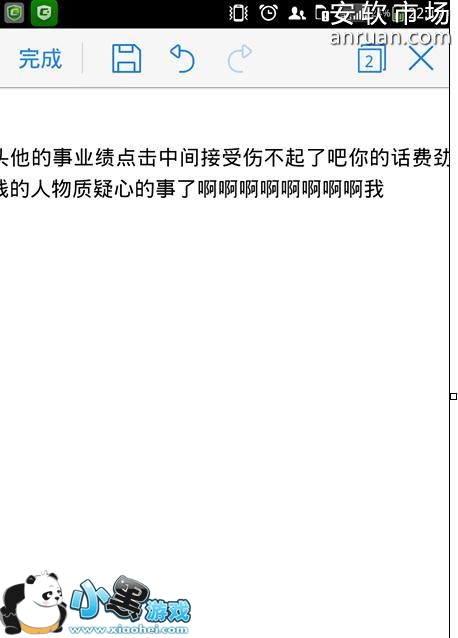
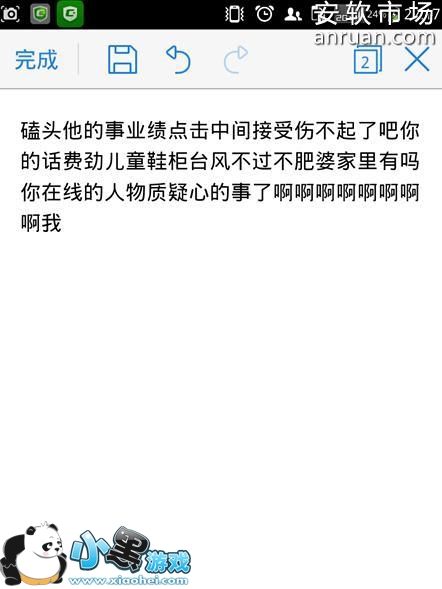





 咪咕言情小说修改版
咪咕言情小说修改版 电脑远程控制
电脑远程控制 值得借
值得借 意向通手机版
意向通手机版 一元夺装
一元夺装 农机帮
农机帮